Attributes Table¶
When clicking on the  button of the Table of Contents (TOC), the Attributes Table panel opens at the bottom of the Map page.
button of the Table of Contents (TOC), the Attributes Table panel opens at the bottom of the Map page.
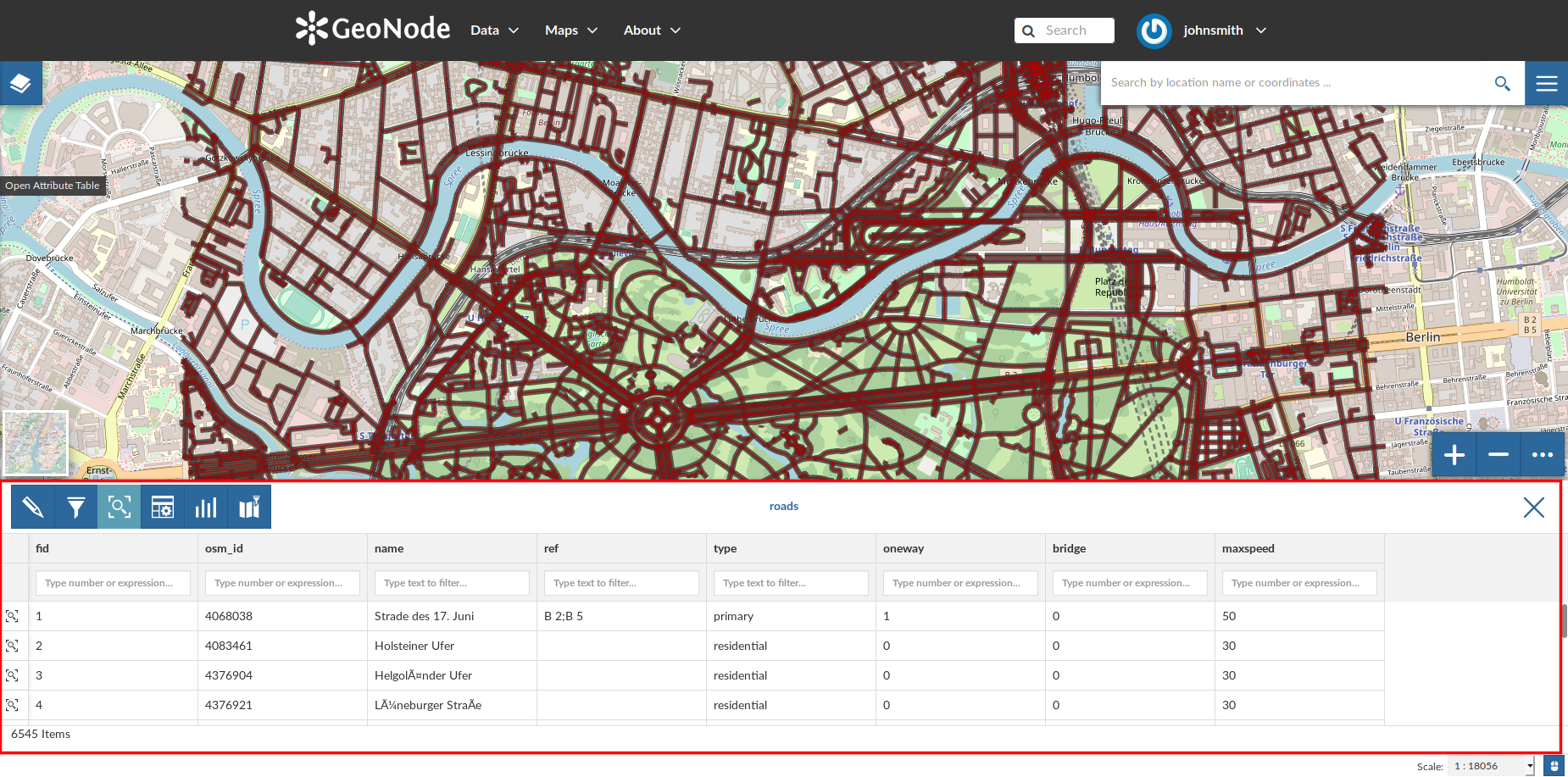
The Attributes Table Panel¶
In that panel you can navigate through the features of the layer, zoom to their geometries by clicking on the ![]() icon and explore their attributes.
icon and explore their attributes.
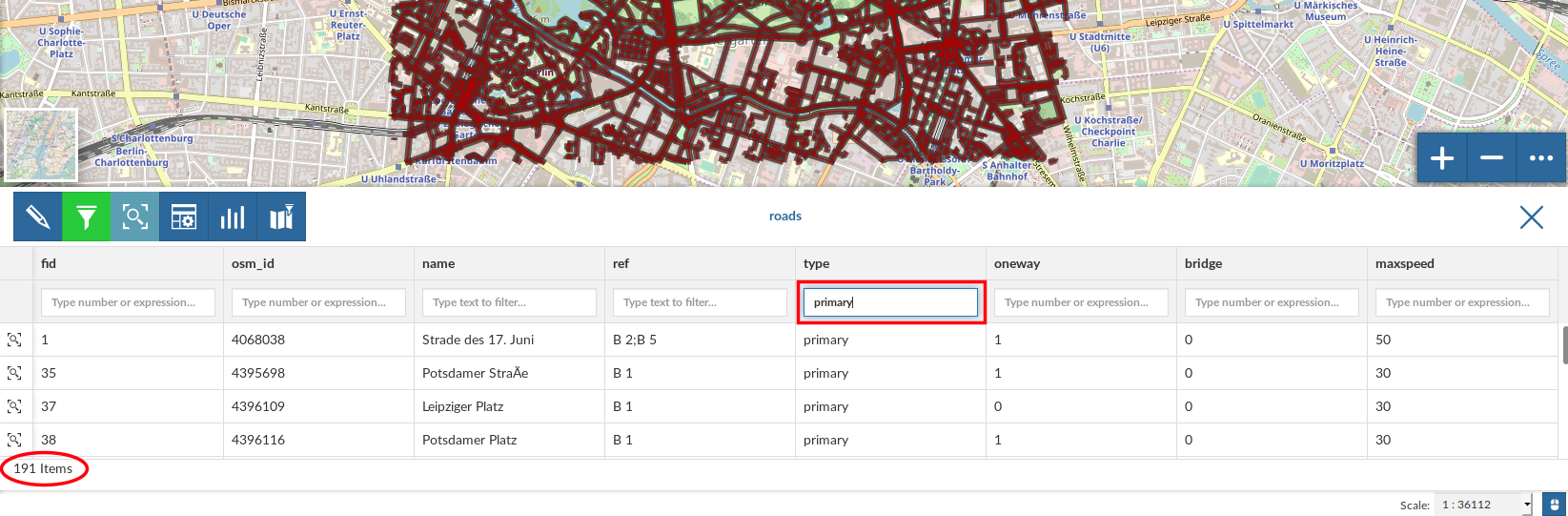
Filtering Features by Attribute¶
The Attributes Table panel contains a Toolbar which makes you available some useful functionalities.
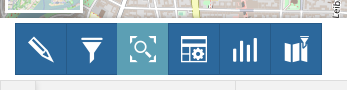
The Attributes Table Toolbar¶
Those functionalities are:
- Advanced SearchClick on
 , a new panel opens. That panel allows you to filter features in many different ways. This functionality will be explained in depth in the Advanced Search section.
, a new panel opens. That panel allows you to filter features in many different ways. This functionality will be explained in depth in the Advanced Search section. - Hide/show columns
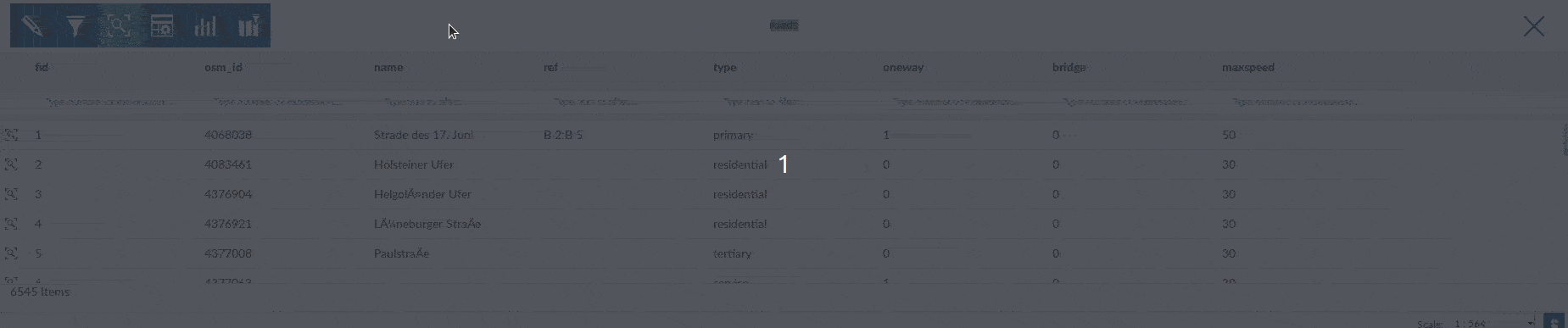
Hide/Show Columns of the Attributes Table¶
- Create a chartThrough the
 button you can open the Chart Widgets panel where many functionalities to describe and visualize the layer data are available (see Creating Widgets).
button you can open the Chart Widgets panel where many functionalities to describe and visualize the layer data are available (see Creating Widgets).
Advanced Search¶
As mentioned before, GeoNode allows both an attribute based and spatial filtering.
When clicking on  from the layer Attributes Table the Advanced Search panel opens and shows you three different filtering functionalities:
from the layer Attributes Table the Advanced Search panel opens and shows you three different filtering functionalities:
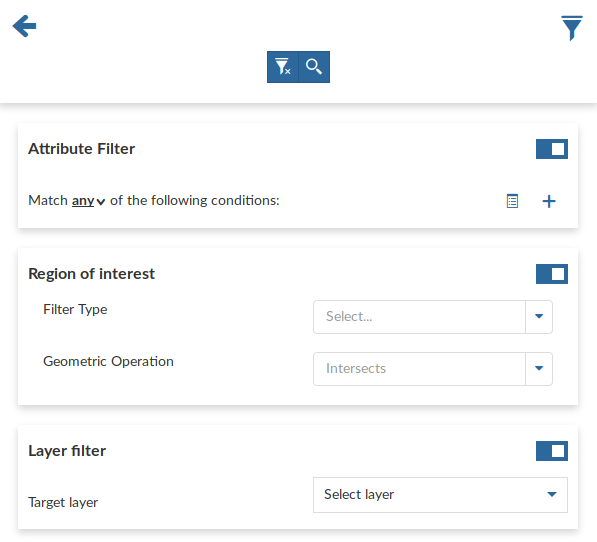
Advanced Search¶
In the Attribute Filter section you can compose a series of conditions about the attributes of the layer. Click on
 to insert a new empty condition.
Select the attribute you are interested in, select an operator and type a comparison value.
You can group conditions through the Add Group
to insert a new empty condition.
Select the attribute you are interested in, select an operator and type a comparison value.
You can group conditions through the Add Group  button.
Click on
button.
Click on  to perform the search.
to perform the search.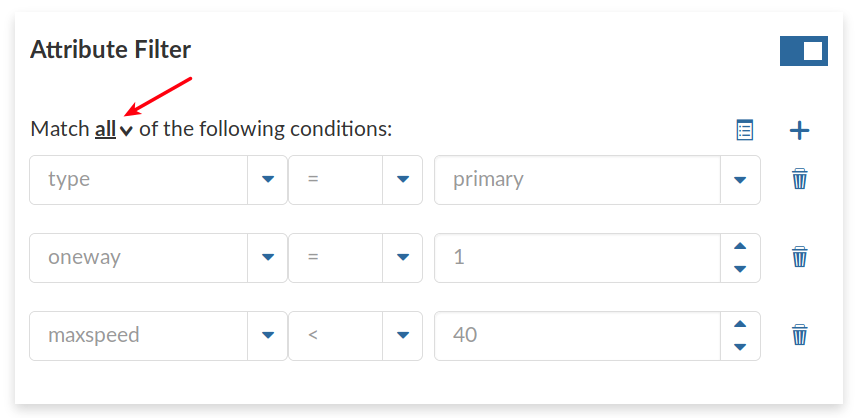
Filtering by Attributes¶
You can also decide if All the conditions have to be met, if only Any or None of them (see the red arrow in the picture above).
- The Region of interest filtering allows you to filter features that have some relationship with a spatial region that you draw on the map.
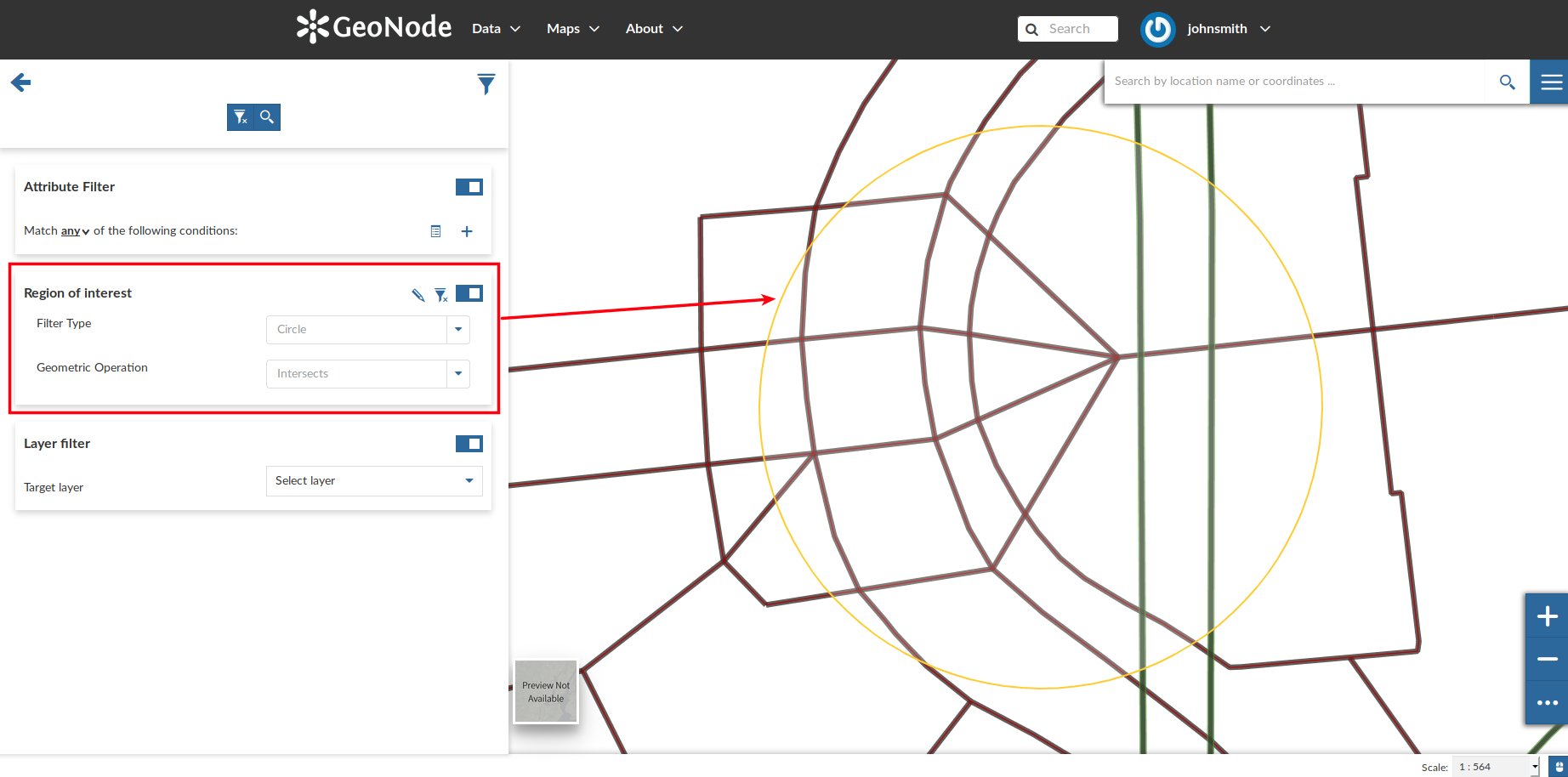
Filtering by Region Of Interest¶
Through the Layer Filter you can select only those features which comply with some conditions on other layers of the map. You can also add conditions on attributes for those layers.
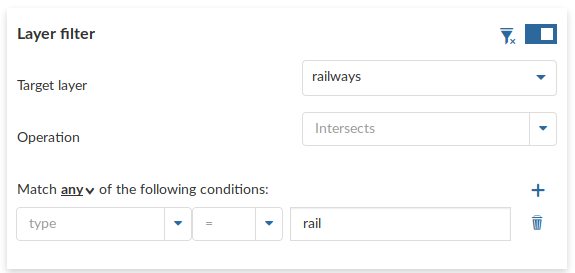
Layer Filtering¶
You can read more about the Attributes Table and the Advanced Search on the MapStore2 Documentation.



